How to Prepare Your 3D Model for Printing: A Beginners Guide to STL Files and Mesh Repair
Share
If you’re just stepping into the world of 3D printing, the journey from idea to physical object often starts with an STL file and a 3D model that’s truly ready for the printer. At MAOS Maps, we regularly help customers transform digital visions into beautifully crafted objects—be it a cherished personalized photo frame, home décor piece, or a one-of-a-kind prototype. We want to share a practical, hands-on guide for beginners so you can avoid frustrating pitfalls, get the most from your model, and feel empowered every step along the way.
Understanding What Makes a Print-Ready 3D Model
Before you hit print, a model needs to be more than just pretty on your screen. A print-ready 3D model must be watertight (no missing surfaces or holes), properly sized, and exported correctly into an STL file format that your printer or printing service can interpret. This ensures you avoid issues like structural weakness, unwanted holes, or failed builds.
Step 1: Designing or Selecting Your Model
- Your First Model: If you’re getting started with custom models, use beginner-friendly CAD tools. Popular choices are browser-based programs like TinkerCAD or more robust solutions like Fusion 360 for intricate parts. If your aim is something truly unique—say, a topographical map for a photo frame—make sure your design captures fine topographic details while remaining solid and connected.
- Pre-Made Designs: Trusted sites offer countless free STL files for practice (do verify licensing if selling or modifying). However, if you want truly personal results, we recommend customizing or designing from scratch. Our 3D Print My Thing service can take your custom concept and help prepare it for printing, too.
Step 2: Exporting High-Quality STL Files
The STL (Stereolithography) file is the backbone of 3D printing—it describes your shape as a series of triangles. Here’s how to set yourself up for success:
- File Export Settings Matter: Avoid the temptation to select the lowest file quality for a faster export. Curved surfaces are easily ruined by coarse mesh—you’ll see unsightly facets on what should be smooth arcs or organic forms. Instead, use fine tolerances.
-
STL Export Tips:
- For smooth, organic designs: Use a chordal tolerance of 0.01-0.1mm.
- Angular tolerance of 1-5 degrees will preserve detail without generating a file too large for your printer or software to handle.
- After exporting, open your STL in a viewer (like Windows 3D Viewer or MeshLab) and check curves for visible facets or missed details.
Step 3: Checking and Repairing the Mesh
No matter how careful or expert the design, errors do sneak in. Common problems include non-manifold edges (lines that share more than two faces), small holes, or gaps—any of which can sink your print. Here’s our process for making every file reliable:
- Automated Checks: Use built-in tools from your software or online repair tools to search for:
- Non-manifold edges
- Holes or missing faces—your model should be watertight!
- Inverted (flipped) normals
- Manual Fixes: If holes or thin walls remain:
- Meshmixer and Blender allow manual patching, smoothing, or thickening where the mesh is too weak. Aim for a wall thickness suitable for your material (generally 0.8mm or greater for PLA or standard resin, but check your specs).
We recommend always checking your model with a mesh repair tool before moving to the next step. Saving 15 minutes on mesh validation can avoid hours on failed prints!
Step 4: Slicing—Preparing for Your Printer
The repaired STL is the raw skeleton—now it's time to "slice" it for your printer. Slicing software (like Cura or PrusaSlicer) converts the geometry into the step-by-step instructions (G-code) your printer follows.
- Layer Height: Finer layers (<0.1mm) equal smoother results but increase time. For a balance of detail and efficiency, 0.2mm is a good starting point for most decorative prints.
- Infill: For solid objects—like personalized frames or coasters—a 15–30% infill is generally sufficient. Higher infill offers more strength but uses more material.
- Supports: Overhangs greater than 45° will likely need supports. Visualize your print orientation to minimize supports, as they can leave minor marks when removed.
- Material Profiles: Always match slicing settings to your filament or resin. For PLA, set the hotend between 190-220°C and heated bed to 60°C; other materials have different profiles.
Step 5: Calibration and First Prints
Launching straight into a full-size custom project is risky; we always suggest a phased approach:
- Calibration Cubes: Print a standardized cube (20x20x20mm) to verify how accurate your printer's dimensions are. If it's off, recalibrate steps/mm in your firmware or slicer.
- Test Key Features: For a frame with snap fits or slots, print just those critical sections before printing the entire piece. Adjust CAD as needed if tolerances or fit are off.
- First Layer Perfection: Monitor your printer’s first layer closely—poor adhesion here dooms even the best designs. Clean bed, correct leveling, and proper temperature are your allies.
- Visual Inspection: Examine the completed print for stringing, blobs, under-extrusion, or warping. Minor flaws can often be traced back to STL prep or mesh issues, so this feedback loop is crucial.
What Makes MAOS Maps Different?
We thrive on details. Each of our custom-designed products—whether it’s a TopoPhoto Frame LED that illuminates your memories with a 3D map, or a 3D Print My Thing service for your personal invention—starts with precisely the same careful STL and mesh preparation outlined above. Our experience has shown that the best results come from being meticulous at each step, with a friendly focus on customer collaboration and creativity that most larger services simply can’t match.

Common Beginner Questions (and Answers)
- Do I need a super-expensive printer to get great results? No! Most modern consumer-grade printers yield excellent results with careful file prep and calibration. Focus on the fundamentals first.
- Why do my prints keep failing at the same spot? This is usually a mesh issue—manifold errors or thin walls cause the nozzle to misbehave. Repairing the mesh as described above almost always solves these issues.
- Is support material always necessary? Only if you have solid overhangs or bridges. Print orientation and clever design can often minimize the need.
- Can I print multi-part assemblies? Yes, but check the fit and spacing—design for at least 0.2mm clearance for moving parts or assembly snaps to avoid parts welding together during printing.
Pro Tips from the MAOS Workshop
- Test, Iterate, Celebrate: Treat 3D printing as an iterative learning process. Each print informs the next.
- Save Every File Version: Tag and back up every revision—sometimes, reverting to a prior mesh is faster than extensive repairs.
- Ask for Help: We’re passionate about helping individuals unlock their ideas. Don’t hesitate to ask for advice or let us print your custom project—sometimes, an expert’s eye on your STL file saves hours down the line.
Where to Go Next?
If you’re ready to move from a first tinkering to something uniquely yours, don’t hesitate to start your custom print with us. Or explore our range of custom products where engineering meets art—made with care in the USA.
Ready to bring your vision to life? Visit MAOS Maps for personal help, premium 3D printed objects, and inspired gift ideas that celebrate your memories in three dimensions.